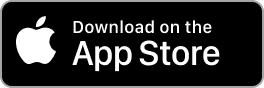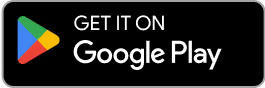Contact Us
Email Support Hours:
Monday to Friday 9AM to 5PM PST
CMS Support
Try our new mobile app! You can quickly configure one or multiple Sticks, monitor, restart, and reset your Signage Sticks on the go. Plus, use locations to organize your Sticks, create profiles to streamline setup and manage users all from within a single app.
Is your remote unresponsive during setup?
If you see the following image during setup and your remote isn't connecting, try one of these two troubleshooting tips to quickly get you back on track:
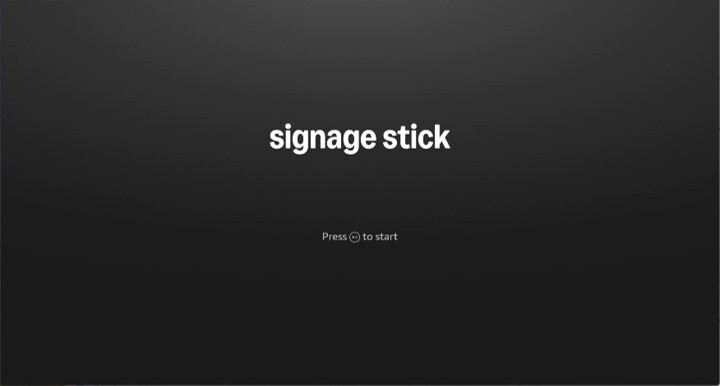
- Press and hold the Home button for at least 10 seconds until the LED rapidly flashes amber.
- Press and hold the Back button and Fast Forward button at the same time for at least 3 seconds.
After completing one of these steps, press the Play button to advance to the language selection screen.
What is a CMS?
A Content Management System, or CMS, is a software that provides a user-friendly interface to create, manage, modify, and publish digital content. CMSs are valuable tools for managing signage displays.
Which CMS do you support?
Visit this link for a complete list of our supported CMS
What should I do if my CMS isn't supported?
We’re constantly expanding our selection of supported content management software (CMS). Please email us at signage-support@amazon.com to suggest additional CMS providers for future consideration. In the meantime, feel free to test out one of our supported providers or return your Stick for a refund.
Does the Signage Stick support orientation changes?
While the Signage stick itself does not support screen orientation changes, many of the CMSs that work with the Signage stick do provide this functionality.
Here's a list of the CMS platforms and their supported screen orientation options:
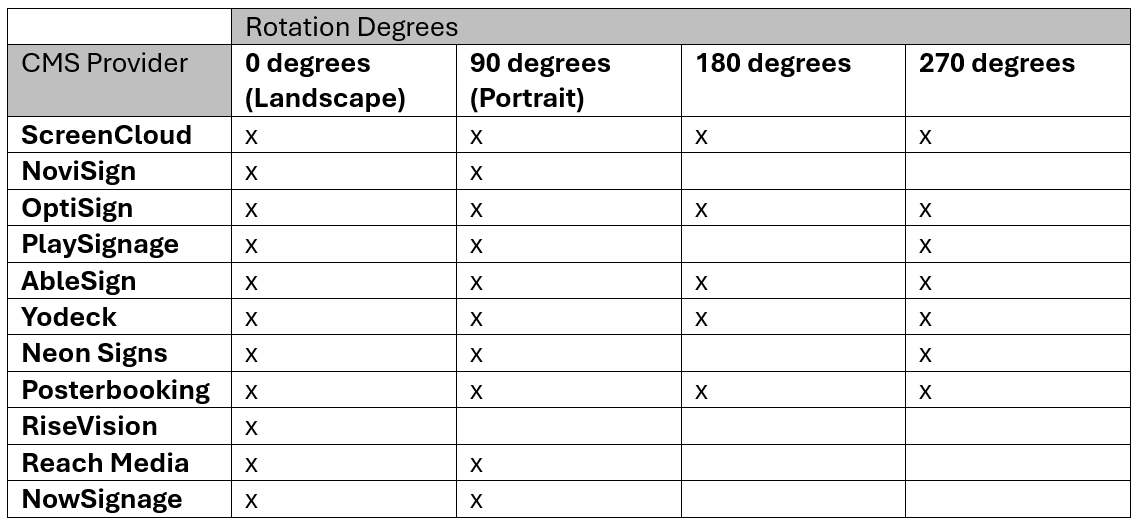
How can I prevent my CMS app from interfering with the settings menu?
Many CMS providers have features that can override or interfere with the Signage Stick settings menu. To prevent this, identify the feature. Different CMS providers use various terms for this functionality:
- ScreenCloud calls it "sticky mode"
- PlaySignage refers to it as "Launch on Play"
- Other providers may use different terminology
Disable the feature:
- Locate this setting in your CMS provider's configuration or settings menu
- Disable or turn off the feature
- Once disabled, you should be able to access the Signage Stick Settings without interruption from your CMS app.
Note: The exact steps to disable this feature may vary depending on your CMS provider. Consult your provider's documentation or support if you need specific instructions.
Caution: Disabling this feature might affect how your CMS app behaves. Ensure that this change doesn't negatively impact your intended use of the CMS.
How do I display content in portrait mode?
Displaying content in portrait mode with Signage involves a two-step process:
- Content Preparation:
- Convert the content orientation from portrait to landscape using your CMS. Make sure your CMS supports orientation changes.
- Does the Signage Stick support orientation changes?
- Physical Display Adjustment:
- After preparing the content, physically rotate your monitor 90 degrees to achieve portrait orientation.
- Important notes:
- Regular monitors, unlike smartphones, don't have sensors to detect orientation changes automatically.
- The Signage Stick's display output (frame buffer) is always in landscape mode, regardless of the monitor's physical orientation.
- Ensure your monitor supports rotation or has a stand that allows for portrait positioning.