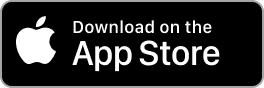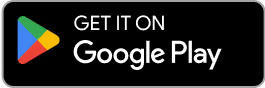Contact Us
Email Support Hours:
Monday to Friday 9AM to 5PM PST
Profiles & Locations
Try our new mobile app! You can quickly configure one or multiple Sticks, monitor, restart, and reset your Signage Sticks on the go. Plus, use locations to organize your Sticks, create profiles to streamline setup and manage users all from within a single app.
Is your remote unresponsive during setup?
If you see the following image during setup and your remote isn't connecting, try one of these two troubleshooting tips to quickly get you back on track:
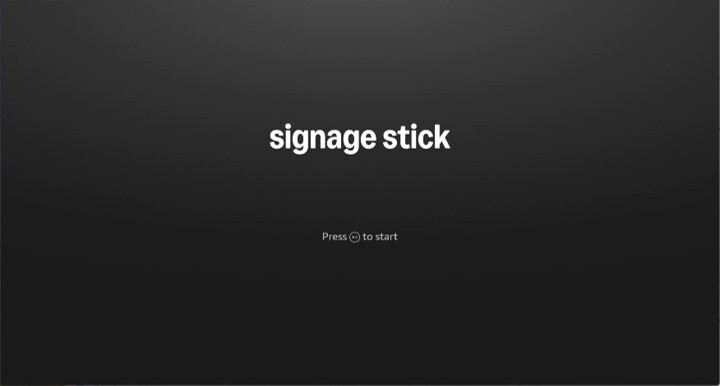
- Press and hold the Home button for at least 10 seconds until the LED rapidly flashes amber.
- Press and hold the Back button and Fast Forward button at the same time for at least 3 seconds.
After completing one of these steps, press the Play button to advance to the language selection screen.
How do I delete or edit a profile in the mobile app?
- Navigate to "Settings" (by tapping the gear icon on the bottom bar), and then select "Profiles: Editor remove profiles."
- Select the profile you want to delete/edit.
- To delete: Select "Delete profile" at the bottom of the screen.
- To edit:
- To rename the profile, tap the text box at the top.
- To change the Wi-Fi network, tap "Change" for the Wi-Fi setting and follow the instructions to enter and save the password for your new Wi-Fi network.
- To change the CMS app of choice, tap "Change" for the CMS setting and select your new CMS app.
This will not affect anmsy Sticks that were set up with this profile.
How do I delete, rename, or create a location in the mobile app?
1) Navigate to "Settings" (by tapping the gear icon on the bottom bar), and then select "Locations: Manage, edit, remove locations."
2) To delete: Select the location you want to delete. Tap "Delete location" at the bottom of the screen. Any Sticks previously in that location will now have a location of "Unassigned."
3) To rename: Select the location you want to rename. Type the new name in the text box at the top of the screen and tap “Save” when done.
4) To create: Select “Create location” (beneath the list of current locations). Enter the name of your new location and tap “Create.”
How do I display all Signage Sticks in a location?
On the homepage, select your desired location from the list in the middle. To view all unassigned sticks, you can select "Unassigned" from that same list. Underneath the list, you will see all the Sticks assigned to that location.
How do I move/remove a Signage Stick from a location?
- Tap the three dots to the right of the location list.
- Tap "Manage sticks" from the dropdown that appears
- To move:
- Select the Stick(s) that you want to move, and then select "Move" on the bottom left of the screen.
- Select or create the target location for your Stick, and then tap "Move Sticks."
- Tap "Done" on the top right to exit.
- To remove:
- Select the Stick(s) that you want to remove, and then select "Remove" on the bottom right of the screen. Unassigned sticks cannot be removed. Removed sticks will now have a location of "Unassigned."
- Tap "Done" on the top right to exit.
Can you create a new profile without adding a new stick?
No. To save a new combination of Wi-Fi and CMS settings as a profile, you must first manually input these settings during setup of a new Stick, and then choose to save the profile when prompted.
What happens if I accidentally delete a location?
All the Signage Sticks that were in the deleted location will be moved to the “Unassigned” location. Although you cannot recover a deleted location, you can create a new location and move these sticks from "Unassigned" to the new location.