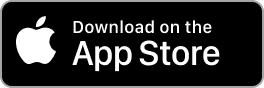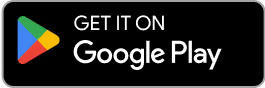Contact Us
Email Support Hours:
Monday to Friday 9AM to 5PM PST
Stick Management
Try our new mobile app! You can quickly configure one or multiple Sticks, monitor, restart, and reset your Signage Sticks on the go. Plus, use locations to organize your Sticks, create profiles to streamline setup and manage users all from within a single app.
Is your remote unresponsive during setup?
If you see the following image during setup and your remote isn't connecting, try one of these two troubleshooting tips to quickly get you back on track:
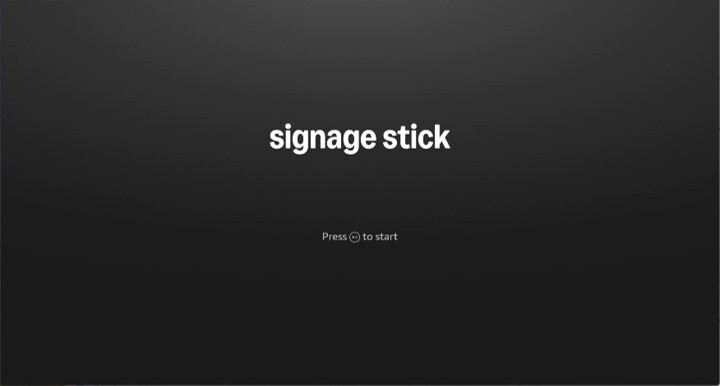
- Press and hold the Home button for at least 10 seconds until the LED rapidly flashes amber.
- Press and hold the Back button and Fast Forward button at the same time for at least 3 seconds.
After completing one of these steps, press the Play button to advance to the language selection screen.
How do I change the Wi-Fi network of a Signage Stick?
Mobile App:
- With your Signage Stick powered on and connected to a screen, launch the mobile app.
- Launch the virtual remote for your Stick.
- Tap the "Settings" button on the virtual remote (gear icon). You should see the screen connected to your Stick switch to a settings menu.
- On the screen, navigate to "Network & Internet" using the arrow buttons on the virtual remote to move and the "OK" button to select.
- Navigate to "Wi-Fi" and select it to enter the Wi-Fi menu.
- From the list of Wi-Fi networks, navigate to the one you want to use and tap "OK" to connect.
Physical Remote:
- Press the "Settings" button on the physical remote paired to your Signage Stick.
- Use the "Select" button on your remote to select "Network & Internet" from the on-screen menu
- Use the "Down" button to scroll to "Wi-Fi" and use the "OK" button on your remote to select "Wi-Fi."
- Scroll down to find and select your network name.
- Enter your Wi-Fi password when prompted.
How do I use the remote for a Signage Stick?
Mobile App:
- On the homepage, select the location of the Stick from the list in the middle. If the Stick is unassigned, select "Unassigned."
- Tap on the Stick you want to control.
- Tap on the circular remote control icon in the bottom right to open the virtual remote.

Physical Remote:
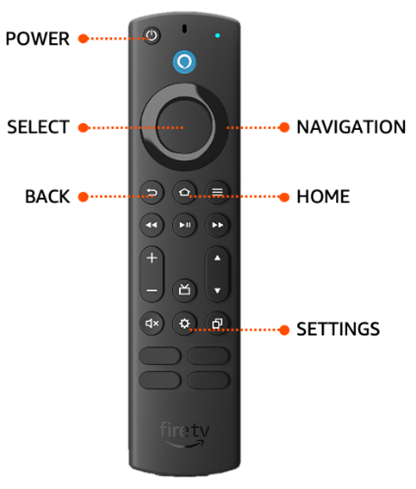
Power - Turn your Signage Stick on or off
Navigation Ring- Navigate your stick by pressing up, down, left, or right on the ring
Select - The center of the Navigation Ring is the Select button
Back - Return to the previous screen. Following initial set up, your Signage Stick restricts the use of this button to prevent your stick from exiting kiosk
Home - Return to the home screen. Following initial set up, your Signage Stick restricts the use of this button to prevent your stick from exiting kiosk
Settings -Open the settings menu on your Signage Stick. This is always available to change Wi-Fi and other settings following setup.
Alexa and App buttons are disabled on Amazon remotes paired to Signage Sticks.
My physical remote doesn't work/the screen displays "Pairing failed." What should I do?
Try one of the following solutions and then attempt to pair your Stick again by holding the Home button on your remote until "Press button to start" appears on-screen (about 10 seconds):
- Move your remote closer to your stick, within 10ft (3 m).
- Remove the batteries from your remote, wait 30seconds, and put them back in.
- Try using a new pair of alkaline batteries.
- Press and hold the "Left" button, "Menu" button, and "Back" button at the same time for 12seconds to reset your remote.
- Unplug your Signage Stick, wait 5 seconds, and then plug it back in.
- For more troubleshooting information, visit this webpage: https://www.amazon.com/gp/help/customer/display.html?nodeId=GBSC9NRB9A9SNM2Y.
I can't connect my Stick to my Wi-Fi network. What should I do?
Try the following solutions:
- For physical remote users: If you don't see your network listed, press the "Back" button on your remote to refresh the network list.
- Unplug the power adapter, wait 1 minute, and then plug it back in to restart your Stick.
- Restart your modem and router and, if possible, move your Stick and router closer to each other. To restart your network devices:
- Unplug your modem and router and then wait 1 minute.
- Plug in your modem first and wait for the lights to turn on and for it to connect to the internet (about 1 minute).
- Plug in your router and wait for the lights to turn on and for it to connect to the internet (about 1 minute).
- If possible, connect your Stick to Ethernet using a dedicated adapter.
How do I view the online/offline status of a Signage Stick?
Mobile App:
On the homepage, select the location of the Stick from the list in the middle. If the Stick is unassigned, select "Unassigned." Underneath the list, you will see each Stick assigned to that location and its online/offline status.

Signage Manager Portal:
Look at the "Device Status" column of the table entry corresponding to your Stick. To find the correct entry, you can search for the Stick using the DSN search bar or the device name search bar.

How do I filter Signage Sticks by status?
Mobile App:
On the homepage, tap the block labeled "Online" to see all online sticks, and the block labeled "Offline" to see all offline sticks.

Signage Manager Portal:
On the devices dashboard, click the down-facing arrow next to “Device Status.” This will group all the “Offline” Sticks at the top and all the “Online” sticks below.

How do I rename a Signage Stick?
Mobile App:
- On the homepage, select the location of the Stick from the list in the middle. If the Stick is unassigned, select "Unassigned."
- Tap on the Stick you want to rename.
- Type in the "Stick nickname" text box and tap "Save" when done to rename your Stick.

Signage Manager Portal:
Click the pencil icon under the "Actions" column of the table entry corresponding to your Stick. To find the correct entry, you can search for the Stick using the DSN search bar or the device name search bar.


How do I restart a Signage Stick?
Mobile App:
1. On the homepage, select the location of the Stick from the list in the middle. If the Stick is unassigned, select "Unassigned."
2. Tap on the Stick you want to restart.

3. Tap on the circular remote-control icon on the bottom right. This will open the remote control.

4. Tap the restart icon on the bottom left.

Signage Manager Portal:
Click the 3 dots in the table entry corresponding to your Stick, and then select “Reboot” from the options. To find the correct entry, you can search for the Stick using the DSN search bar or the device name search bar.
Physical Remote:
Unplug the power adapter, wait 1 minute, and then plug it back in.
How do I reset a Signage Stick?
Mobile App:
1) On the homepage, select the location of the Stick from the list in the middle. If the Stick is unassigned, select "Unassigned."
2) Tap on the Stick you want to reset.

3) Tap on the circular remote control icon on the bottom right. This will open the remote control.

4) Tap the reset icon on the bottom left. After reset, your Stick will show as "Offline" in the mobile app.

Signage Manager Portal:
Click the 3 dots in the table entry corresponding to your Stick, and then select “Factory reset” from the options. To find the correct entry, you can search for the Stick using the DSN search bar or the device name search bar.
Physical Remote:
Method 1:
1) Press and hold the "Back" button and the right side of the navigation circle together for 10 seconds.
2) The stick will start going through reset automatically after several more seconds.
Method 2:
1) Click on the "Settings" button on your remote.
2) On your screen, choose "System."
3) Choose "Reset options".
4) Use the navigation circle on your remote to select "Erase all data (factory reset)."
Note that a reset stick will still remain in the Signage Manager Portal unless it is manually removed.
How do I remove a Signage Stick from the Signage Manager Portal?
- From the dashboard, select the "Trash“ icon.
- In the pop-up, select "Confirm" to delete the Stick from your account. This will only remove the Stick from your Signage Manager Portal and will not change any settings on the Stick itself.
Do not remove a Stick from the Signage Manager Portal before resetting it.
My Stick keeps powering off unexpectedly. What should I do?
If your stick is powering off unexpectedly, make sure you're using the provided power adapter and cable. Note that not all displays support USB power.
My Stick won't start up/the Amazon logo is stuck on the display screen. What should I do?
Try the following solutions:
- Unplug the power adapter, wait 1 minute, and then plug it back in to restart your Stick
- Make sure you're using the power cord and adapter included with your Stick.
- Let the stick sit for 10+ minutes (turned on)and see if the screen changes. Depending on your network speed, installing software updates may take longer.
- If possible, try using the Signage Stick both with and without an HDMI adapter or extender.
- Make sure that you're using a high-speed HDMI cable.
- Try using a different HDMI port.
- Try plugging the stick directly into your display instead of using a HDMI hub.
- Confirm that your display is HDCP-compliant by reviewing the video-cable section of your display owner's manual. The Signage Stick will only work with HDCP-compliant devices. If possible, try using a different display.
If the issue persists, try resetting your Signage Stick.
Why is my content missing from the screen or not showing up correctly?
Please contact your content management vendor directly for help setting up an account, uploading content, or troubleshooting performance. You can also consider updating your stick to a different CMS by resetting your stick and redoing the setup process.
I reset my Signage Stick, but I can still see it in the mobile app. How do I remove it from the mobile app?
After reset, a Stick may remain visible on the mobile app until it is set up again. To remove a reset Stick from the mobile app, sign into the web Signage Manager Portal with your Amazon account, find the Stick you want to remove, and click the trash can icon on the very right to remove it. The Stick should disappear from both the Signage Manager Portal and the mobile app.
How do I remotely restart/reset my Stick in the mobile app if my virtual remote is displaying a “Not connected” message?
If you launch the virtual remote when your mobile device is not within Signage Stick’s Bluetooth range, you’ll see a “Not connected” message. In this case, you can still use the virtual remote to restart/reset your Stick if your mobile device has an internet connection. However, launching the Settings menu only works when the remote is connected over Bluetooth.
Why does the app sometimes show a Signage Stick as offline even though I know it’s online, or vice versa?
Various factors can impact the amount of time it takes for a status change to be reflected in the app, including network traffic and the number of concurrent connections to our backend. This has no impact on the Stick’s performance; you should still be able to manage the Stick with the virtual remote.
When I try launching the virtual remote, I get an "OTA Required" error message. What should I do?
If you see the following message when tapping the virtual remote button: “Stick Not Ready: Please update via OTA if prompted, or wait 5-10 minutes if recently updated,” there are 2 possible causes:
- Your Stick is still provisioning in the background. Wait 10 minutes for it to complete and try again.
- If this doesn’t resolve the issue, your Stick may have an older version of firmware. It is designed to automatically install the latest version when available, between the hours of 2am and 5am local time. If the Stick is powered off during this time, updates cannot be installed. Please contact customer support at signage-support@amazon.com if you are unable to ensure your Stick is powered on during window.
After I set up my Signage Stick using the Signage Mobile App, can I still use the physical remote to manage the Signage Stick?
Yes, you can. You first need to pair the physical remote with your Stick by following these steps:
1) With your Signage Stick powered on and connected to a screen, launch the mobile app.
2) Launch the virtual remote for your Stick.
3) Tap the "Settings" button on the virtual remote(gear icon). You should see the screen connected to your Stick switch to asettings menu.
4) On the screen, navigate to "Connected devices" using the arrow buttons on the virtual remote to move and the "OK" button to select.
5) On the physical remote, press and hold the "Home" button until you see a flashing orange light.
6) With the virtual remote, navigate to “Pair new device” and select “Amazon Fire TV Remote”. The physical remote should now be paired.
During this setup, if the screen becomes unresponsive to the virtual remote, close the mobile app and reopen it. This should allow you to use the virtual remote regularly again.