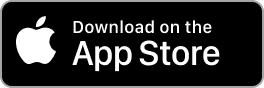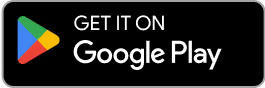Contact Us
Email Support Hours:
Monday to Friday 9AM to 5PM PST
Setup Troubleshooting
Try our new mobile app! You can quickly configure one or multiple Sticks, monitor, restart, and reset your Signage Sticks on the go. Plus, use locations to organize your Sticks, create profiles to streamline setup and manage users all from within a single app.
Is your remote unresponsive during setup?
If you see the following image during setup and your remote isn't connecting, try one of these two troubleshooting tips to quickly get you back on track:
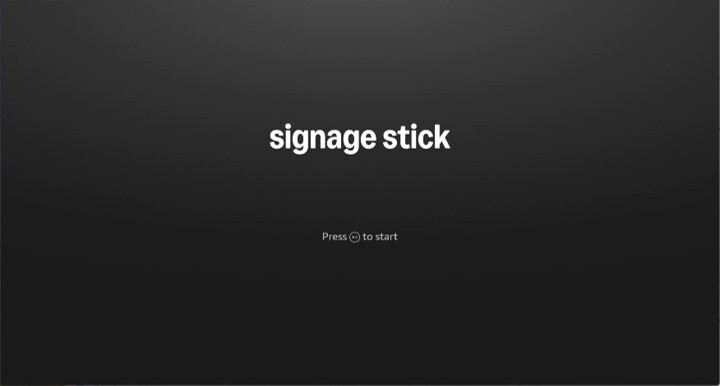
- Press and hold the Home button for at least 10 seconds until the LED rapidly flashes amber.
- Press and hold the Back button and Fast Forward button at the same time for at least 3 seconds.
After completing one of these steps, press the Play button to advance to the language selection screen.
How does setting up with the Signage Mobile App differ from using the physical remote with the Signage Manager Portal?
You can set up multiple sticks at once using the app, but can only set up one at a time using the physical remote with the portal. Using the app, you can also set up sticks before connecting to a display by just connecting to power, which is not possible with the portal. However, regardless of which method you choose, you will be able to manage your Sticks with both the app and the portal after setup.
Can I use the mobile app and a physical remote with the same Signage Stick?
Yes, but you have to set up the Signage Stick with the mobile app first. Once this is done, follow the steps in After I set up my Signage Stick using the Signage Mobile App, can I still use the physical remote to manage the Signage Stick?
What if I paired the physical remote first and switched to the mobile app to complete setting up my Signage Stick?
You’ll need to perform a factory reset of your Signage Stick and restart the setup from the mobile app. To do this, follow the Physical Remote step described under How do I reset a Signage Stick?
If I set up Signage Sticks with the physical remote and Signage Manager Portal, can I view them in the Signage Mobile App (and vice versa)?
Yes, you can view Sticks set up with the physical remote and Signage Manager Portal in the mobile app. The reverse is also true: if you set up Signage Sticks using the app, you can also view and manage them from the web Signage Manager Portal.
When setting up using the mobile app, how can I identify which stick(s) have been scanned?
If your Stick is connected to a display during scanning, you’ll see a 16 digit DSN on the first screen in the top left corner. That last 6 digits will be displayed to identify the Sticks that have been scanned. You can also find the DSN on the outside of the Stick’s packaging.


Why aren't my Signage Stick(s) being discovered during a scan?
There are a couple of factors that could lead to Signage Sticks not being discovered:
- Your Stick is not fully charged yet. Make sure your Stick is connected to a power source, wait for 5 minutes, and then try again.
- Your mobile device may be out of the Stick’s Bluetooth range. Try moving your device within 10 feet of the Stick.
If none of the above works, try unplugging the Stick and then reconnecting it to power. Wait for the Signage Stick to fully restart before rescanning.
Can I set up multiple Signage Sticks with different Wi-Fi credentials/CMS preferences at the same time on the Mobile App?
No. To set up Signage Sticks with different Wi-Fi credentials/CMS preferences, you will need to complete the setup process separately for each combination of settings.
Is your remote unresponsive during setup?
If you see the following image during setup and your remote isn't connecting, try one of these two troubleshooting tips to quickly get you back on track:
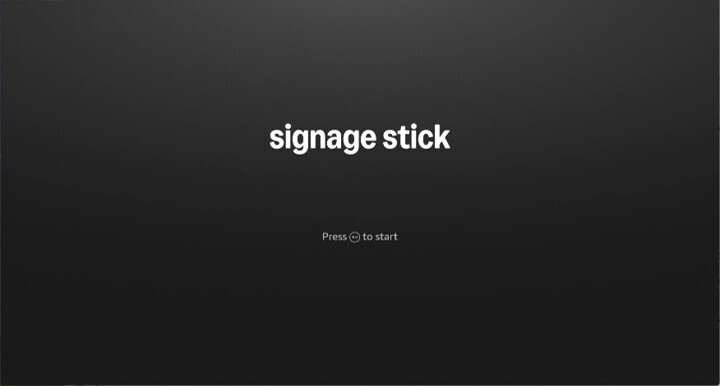
- Press and hold the Home button for at least 10 seconds until the LED rapidly flashes amber.
- Press and hold the Back button and Fast Forward button at the same time for at least 3 seconds.
After completing one of these steps, press the Play button to advance to the language selection screen.
My Signage Stick(s) were found during scanning but mobile app setup failed to complete. What should I do?
There are a few situations that can lead to an unsuccessful setup (e.g. Wi-Fi or Bluetooth connection lost, Signage Stick no longer in paring mode).
In most cases, unplugging the Signage Stick, plugging it back in, and repeating the setup process will resolve the issue. Additionally, verify that the Wi-Fi password you entered is accurate. If this doesn’t work, try setting up using the physical remote and Signage Manager Portal. If that fails, please contact support at signage-support@amazon.com.
After I connect my Signage Stick to a display, why does the mobile app show my Signage Stick as online when the display still shows “installing”?
The app will show a Signage Stick as online as soon as an internet connection is established. However, the Signage Stick may need to update its firmware and install the CMS application, which can take 10+ minutes depending on network conditions.
How do I set up a Stick with an open Wi-Fi network?
We recommend using a secure network for Stick setup and management to maximize security. However, if you wish to set up a Stick with an open Wi-Fi network (network that does not require a password), you must set up with the physical remote and Signage Manager Portal. The mobile app only supports setup with protected Wi-Fi networks.
If you have access to a protected Wi-Fi network but want your Stick to ultimately use an open Wi-Fi network, you can also use the app to set up with the protected Wi-Fi network and then change it after setup.
How do I set up my Signage Stick if no QR code appears?
If your screen shows only Press Play to Start instead of a QR code and Press Play to Start, you can set up your Signage Stick in one of two ways:
Option 1: Mobile App Setup
- Download and install the Amazon Signage Mobile App on your device:
- iOS App Store (requires iOS 14 or later)
- Google Play (requires Android 11 or later)
- Open the app and sign in with your Amazon account:
- First-time setup: A new organization will be created with you as the admin.
- Setting up another Stick: Use the same Amazon account as your previous setup.
- Restart the Signage Stick by unplugging it from power source and plugging it back.
- Follow the on-screen instructions or visit signage.amazon.com/setup-instructions to finish setup.
Option 2: Remote Control Setup
- Press and hold the Home button on your remote until Press button to start appears (about 10 seconds).
- Select your language.
- Choose your Wi-Fi network and enter the password.
- When the pairing code appears, go to console.signage.amazon.com on your phone or computer and enter the code to complete setup.
- Visit https://signage.amazon.com/category-page/setup-instructions to finalize the set up.