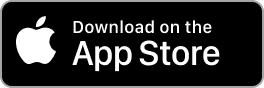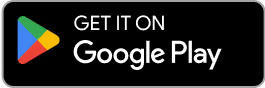Contact Us
Email Support Hours:
Monday to Friday 9AM to 5PM PST
Users & Organizations
Try our new mobile app! You can quickly configure one or multiple Sticks, monitor, restart, and reset your Signage Sticks on the go. Plus, use locations to organize your Sticks, create profiles to streamline setup and manage users all from within a single app.
Is your remote unresponsive during setup?
If you see the following image during setup and your remote isn't connecting, try one of these two troubleshooting tips to quickly get you back on track:
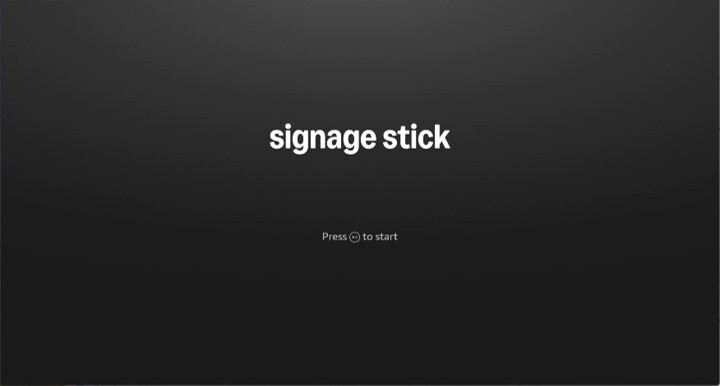
- Press and hold the Home button for at least 10 seconds until the LED rapidly flashes amber.
- Press and hold the Back button and Fast Forward button at the same time for at least 3 seconds.
After completing one of these steps, press the Play button to advance to the language selection screen.
How do I rename my company/organization?
Note: This action can only be performed by the admin user of a company/organization.
Mobile App:
1) Navigate to "Settings" (by tapping the gear icon on the bottom bar), and then tap your user profile (at the top of the screen).
2) Type the new name into the "Company/organization" textbox and tap "Save."
Signage Manager Portal:
1) In the Signage Manager Portal, click on your username in the upper right corner of the page.
2) Click "My Account" in the dropdown that appears.
3) Edit the textbox labeled "Company/Organization Name" and click "Save" when done.
How do I add a new user to my company/organization?
Note: This action can only be performed by the admin user of a company/organization.
Mobile App:
1) Navigate to "Settings" (by tapping the gear icon on the bottom bar), and then tap "Users: Add, edit, or remove users."
2) Tap the plus sign in the top right corner.
3) Enter the email associated with the new user's Amazon account and tap "Add."
Signage Manager Portal:
1) In the Signage Manager Portal, click on the menu icon(three stacked lines) in the top left corner of the page.
2) Click on "My Team."
3) Click on "Add Member" (in the top right corner).
4) Input the email associated with the new user's Amazon account in the textbox labeled "Amazon Account" and click "Save" when done.
How do I remove a user from my company/organization?
Note: This action can only be performed by the admin user of a company/organization.
Mobile App:
1) Navigate to "Settings" (by tapping the gear icon on the bottom bar), and then tap "Users: Add, edit, or remove users."
2)Tap the user you want to remove.
3) Tap "Remove user."
4) To remove multiple users, tap "Select" in the top right corner, select all users to be removed, and then tap "Remove user" at the bottom of the screen.
Signage Manager Portal:
1) In the Signage Manager Portal, click on the menu icon(three stacked lines) in the top left corner of the page.
2) Click on "My Team."
3) Click the trash can icon under the "Actions" column of the table entry corresponding to the user you want to remove and then click "Confirm." To search for the correct user, you can use the "Amazon Account" search bar or the "Member Name" search bar.
How do I leave a company/organization?
Note for admin users:
- Leaving your company/organization will delete it, removing all team members and unregistering all Sticks.
- Before leaving, reset all Sticks to prevent them from becoming unusable.
Mobile App:
1) Reset all Sticks in your company/organization.
2) Navigate to "Settings" (by tapping the gear icon on the bottom bar), and then tap your user profile (at the top of the screen).
3) Tap "Leave" in the company/organization textbox.
Signage Manager Portal:
1) In the Signage Manager Portal, click on the menu icon(three stacked lines) in the top left corner of the page.
2) Click on "My Team."
3) Click the exit icon under the "Actions" column of the table entry corresponding to yourself and then follow the instructions in the pop-up to leave the group.
How do I log out of my current user?
Mobile App:
1) Navigate to "Settings" (by tapping the gear icon on the bottom bar), and then tap your user profile (at the top of the screen).
2) Tap "Log out" at the bottom of the screen.
Signage Manager Portal:
1) In the Signage Manager Portal, click on your username in the upper right corner of the page.
2) Click "Sign Out" in the dropdown that appears.
Can a user be added to multiple companies/organizations?
No. To be added to another company/organization, you must first leave your current one.