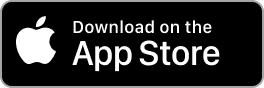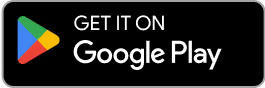Contact Us
Email Support Hours:
Monday to Friday 9AM to 5PM PST
General Support
Try our new mobile app! You can quickly configure one or multiple Sticks, monitor, restart, and reset your Signage Sticks on the go. Plus, use locations to organize your Sticks, create profiles to streamline setup and manage users all from within a single app.
Is your remote unresponsive during setup?
If you see the following image during setup and your remote isn't connecting, try one of these two troubleshooting tips to quickly get you back on track:
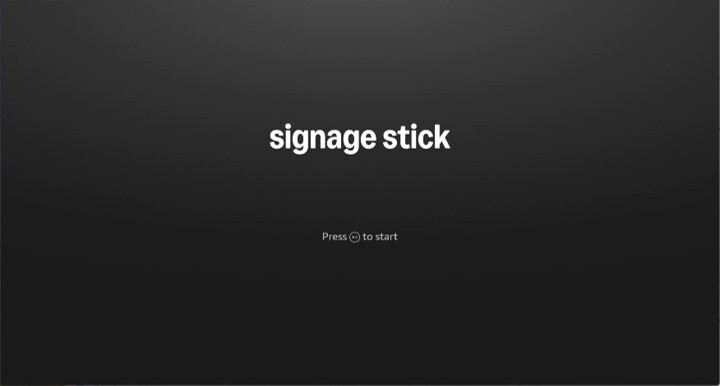
- Press and hold the Home button for at least 10 seconds until the LED rapidly flashes amber.
- Press and hold the Back button and Fast Forward button at the same time for at least 3 seconds.
After completing one of these steps, press the Play button to advance to the language selection screen.
What versions of iOS or Android does the Amazon Signage Mobile App support?
For iOS, version 14 or later, Android, version 11 or later.
How do I log in to the Signage Manager Portal?
Navigate to signage.amazon.com on your mobile device or computer, click "Login to Signage Manager" in the rightmost corner, select “Login with Amazon,” and enter your Amazon account credentials to log in.
I get a login error when trying to log in to the Signage Manager Portal. What should I do?
If you get a login error or have forgotten your Amazon account password when logging in to the Signage Manager Portal, you can reset your password here: https://www.amazon.com/gp/css/account/forgot-password/email.html.
How do you handle or store customer data?
We take customer data privacy very seriously and adhere to Amazon's comprehensive privacy policies. For information about how Amazon collects and/or uses data, please refer to Amazon Privacy Notice at https://www.amazon.com/gp/help/customer/display.html?nodeId=GX7NJQ4ZB8MHFRNJ.
How do I get the build version of my Amazon Signage Stick?
Using either the virtual remote or the physical remote, open settings by pressing the gear icon and then navigate to "About Device" >>> "Build number."
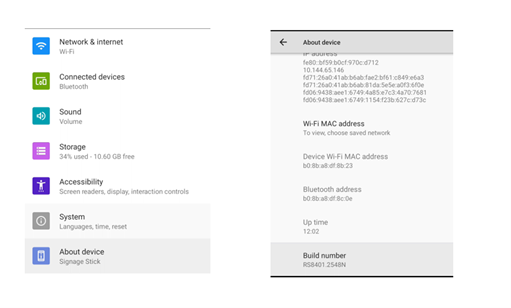
Does Amazon Signage Stick support HDCP?
Amazon Signage Stick is HDCP (High-bandwidth Digital Content Protection) version 2.0 compliant. HDCP is a protection protocol to prevent unlawful recording of video playback. HDCP is a mandatory security feature that cannot be disabled, as it's part of Amazon Signage Stick's compliance requirements. A display without HDCP enabled will result in a black screen.
What display resolutions are supported regarding EDID?
Amazon Signage Stick supports EDID (Extended Display Identification Data) and the supported resolutions 2160p at 24/25/30/50/60 Hz, 1080p or 720p at 50/60 Hz.
My Amazon Signage Stick disappeared from the Signage Manager Portal after I changed my Amazon business account email. How can I recover it?
This happens because the Amazon Signage Stick remains registered to your original email address. Follow these steps to resolve the issue:
- Temporarily revert your Amazon account back to the original email address
- Log in to Signage Manager with the original email
- Remove the Amazon Signage Stick from Signage Manager
- Update your Amazon business account to your new email address
- Log in to Signage Manager with the new email
- Re-add your Amazon Signage Stick
Note: Make sure to complete all steps in this order to ensure proper re-registration of your stick.
Nothing happens when I point my browser to https://console.signage.amazon.com/ and click on "Login with Amazon." What should I do?
This issue is commonly caused by browser filters blocking essential login components. To resolve this issue, check if your browser has a filter called Linewize installed, as this filter is known to block assets.loginwithamazon.com. On personal devices you can either disable the filter or add assets.loginwithamazon.com to the allowed sites list. For work/school devices, contact your IT administrator to allowlist assets.loginwithamazon.com. If the problem persists, try using a different browser, clearing your browser cache and cookies, or checking if any other security software might be blocking the connection.