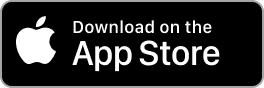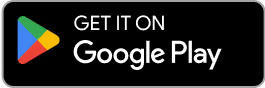Contact Us
Email Support Hours:
Monday to Friday 9AM to 5PM PST
Glossary
Try our new mobile app! You can quickly configure one or multiple Sticks, monitor, restart, and reset your Signage Sticks on the go. Plus, use locations to organize your Sticks, create profiles to streamline setup and manage users all from within a single app.
Is your remote unresponsive during setup?
If you see the following image during setup and your remote isn't connecting, try one of these two troubleshooting tips to quickly get you back on track:
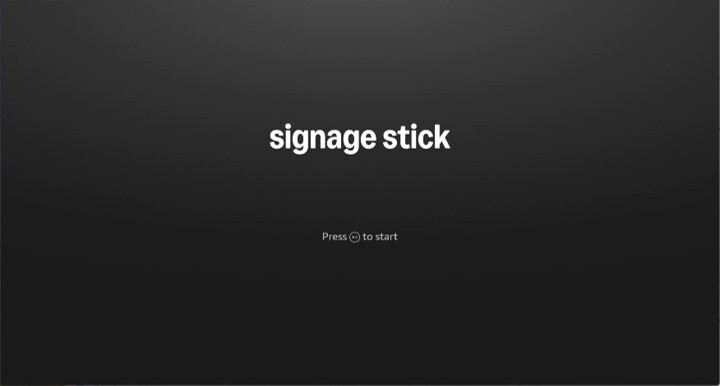
- Press and hold the Home button for at least 10 seconds until the LED rapidly flashes amber.
- Press and hold the Back button and Fast Forward button at the same time for at least 3 seconds.
After completing one of these steps, press the Play button to advance to the language selection screen.
User
Admin User:
The admin user of a company/organization has the ability to add and remove users from the company/organization, in addition to adding, modifying, and deleting locations, profiles, and Sticks. Each company/organization only has one admin user, who cannot be changed.
If you sign in to the Signage Mobile App with an Amazon account that has not been added to a pre-existing company/organization, you will automatically be added to a new company/organization with you as the admin user.
Regular User:
A regular user is a member of a company/organization who can add, modify, and delete locations, profiles, and Sticks. To become a regular user of a company/organization, your Amazon account must be added by the admin user before you first log in to the app.
CMS
A Content Management System, or CMS, is a software that provides a user-friendly interface to create, manage, modify, and publish digital content. CMSs are valuable tools for managing signage displays.
Company/Organization
In the Signage Mobile App, a company/organization is a group of users that have access to the same Sticks, their statuses, and their virtual remotes. By adding users to your company/organization, you can allow multiple mobile app users to manage your Sticks.
Users in the same company/organization share the same locations, profiles, and Sticks. If one user adds, modifies, or deletes a new location, profile, or Stick, the change will reflect in the mobile apps of all users in that company/organization.
Profile
Profiles can save time when adding new Sticks by storing network credentials and CMS selection. This can be helpful when repeatedly deploying multiple Sticks across your organization.
When adding a new Stick, you'll be given the option to save settings as a profile. The next time through, you can apply the profile instead of manually entering Wi-Fi and CMS settings. Profiles can also be modified and deleted.
Location
Locations are a way of organizing your Signage Sticks into groups, which can be useful as your Sticks increase in number. For example, you might organize your Sticks by function, department or campus.
Locations are simply tags-adding, removing, deleting, or renaming will not impact the Signage Sticks' configuration or screen content displayed.
Sticks that you don't provide with locations will be designated as having a location of "Unassigned." The "Unassigned" location is a default setting that cannot be deleted or modified.
Virtual Remote
Once a Signage Stick is set up, the virtual remote behaves the same way a physical remote does. You can launch the Signage Stick's operating system settings menu, restart, or factory reset the Signage Stick.
Reset
Resetting your Stick will reset it back to factory defaults. The Stick will be disconnected from the mobile app and any other connected remotes, and you will be able to set it up again like a brand-new device.
Restart
Restarting your Stick will reboot the operating system, which can be useful to try if you're experiencing technical difficulties.
DSN
The DSN, or device serial number, is a string of characters unique to each Stick. You can use the DSN to identify specific Sticks in the mobile app and the Signage Manager Portal.