Contact Us
Email Support Hours:
Monday to Friday 9AM to 5PM PST
Frequently Asked Questions
Is your remote unresponsive during setup?
If you see the following image during setup and your remote isn't connecting, try one of these two troubleshooting tips to quickly get you back on track:
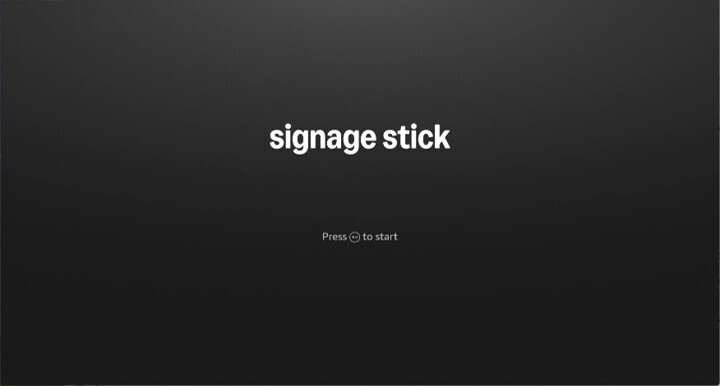
- Press and hold the Home button for at least 10 seconds until the LED rapidly flashes amber.
- Press and hold the Back button and Fast Forward button at the same time for at least 3 seconds.
After completing one of these steps, press the Play button to advance to the language selection screen.
How do I set up my Signage Stick if no QR code appears?
If your screen shows only Press Play to Start instead of a QR code and Press Play to Start, you can set up your Signage Stick in one of two ways:
Option 1: Mobile App Setup
- Download and install the Amazon Signage Mobile App on your device:
- iOS App Store (requires iOS 14 or later)
- Google Play (requires Android 11 or later)
- Open the app and sign in with your Amazon account:
- First-time setup: A new organization will be created with you as the admin.
- Setting up another Stick: Use the same Amazon account as your previous setup.
- Restart the Signage Stick by unplugging it from power source and plugging it back.
- Follow the on-screen instructions or visit signage.amazon.com/setup-instructions to finish setup.
Option 2: Remote Control Setup
- Press and hold the Home button on your remote until Press button to start appears (about 10 seconds).
- Select your language.
- Choose your Wi-Fi network and enter the password.
- When the pairing code appears, go to console.signage.amazon.com on your phone or computer and enter the code to complete setup.
- Visit https://signage.amazon.com/category-page/setup-instructions to finalize the set up.
What if I paired the physical remote first and switched to the mobile app to complete setting up my Signage Stick?
You’ll need to perform a factory reset of your Signage Stick and restart the setup from the mobile app. To do this, follow the Physical Remote step described under How do I reset a Signage Stick?
Can I use the mobile app and a physical remote with the same Signage Stick?
Yes, but you have to set up the Signage Stick with the mobile app first. Once this is done, follow the steps in After I set up my Signage Stick using the Signage Mobile App, can I still use the physical remote to manage the Signage Stick?
What is a CMS?
A Content Management System, or CMS, is a software that provides a user-friendly interface to create, manage, modify, and publish digital content. CMSs are valuable tools for managing signage displays.
DSN
The DSN, or device serial number, is a string of characters unique to each Stick. You can use the DSN to identify specific Sticks in the mobile app and the Signage Manager Portal.
Location
Locations are a way of organizing your Signage Sticks into groups, which can be useful as your Sticks increase in number. For example, you might organize your Sticks by function, department or campus.
Locations are simply tags-adding, removing, deleting, or renaming will not impact the Signage Sticks' configuration or screen content displayed.
Sticks that you don't provide with locations will be designated as having a location of "Unassigned." The "Unassigned" location is a default setting that cannot be deleted or modified.
Restart
Restarting your Stick will reboot the operating system, which can be useful to try if you're experiencing technical difficulties.
Reset
Resetting your Stick will reset it back to factory defaults. The Stick will be disconnected from the mobile app and any other connected remotes, and you will be able to set it up again like a brand-new device.
Profile
Profiles can save time when adding new Sticks by storing network credentials and CMS selection. This can be helpful when repeatedly deploying multiple Sticks across your organization.
When adding a new Stick, you'll be given the option to save settings as a profile. The next time through, you can apply the profile instead of manually entering Wi-Fi and CMS settings. Profiles can also be modified and deleted.
